Disclaimer: Warning Serious problems might occur if you modify the registry incorrectly by using Registry Editor or by using another method. Modify the registry at your own risk, Every effort has been made to ensure that registry edit instructions are correct and safe. MyPCHell cannot be held responsible for any damage done to your system by using this guide.
Note: Click on any image for a larger view of that particular image.
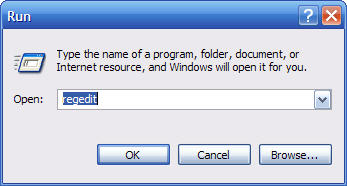
Next, Select the Branch of the registry you want to back up, right click on it, and select Export (if you want to backup the entire registry, pick any branch, the option to backup the entire registry will be an option you can select on the save screen). For this example I have chosen HKEY_CLASSES_ROOT.
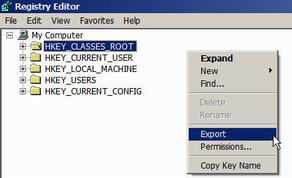
Then, a save screen will pop up. On the bottom left hand corner is the option to Save the entire registry. Pick a location where you want to save the backup, then name the file and click Save.
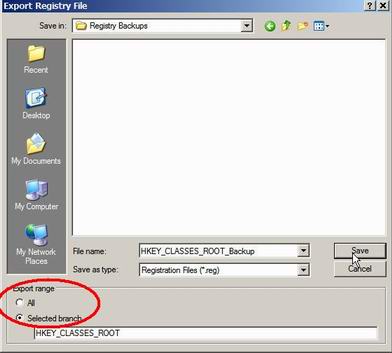
You now have a backup of your registry OR of a individual branch of your registry (depending on what Export range you selected).